|
Step 1. Make sure you have a downloaded fully functional copy of Open Office which is free to download and use, and in my humble opinion just as good as any other Office software. Click on the button below if you want to download Open Office. And no, I don't get money from them to do this, it's just a good facility I use and it's free! Step 2. Open up Open Office but click on the 'Presentation' icon. Step 3.Leave it as an empty presentation and click the 'Create' button. This screen will open up for you. Step 4. To the right hand side of the screen you will see two columns of slide layouts, with one of them highlighted, click on the 5th down on the first column it will give you this. Step 5. You can Now add text and stats for the unit in any font or size that you wish like this. Step 6. You now have a finished front for your card. If you want to add background images or colours or even an image of the unit itself, this is all very easy to do as follows: Step 7. Adding a background colour is easy enough, you simply right click anywhere on the card face, which opens up a menu box, simply put your cursor over the first option 'Slide' and this opens up a box to the side. Slide the cursor over to the option 'Page Setup' and left click on this. A new box opens up which has a blue highlighted menu bar with 'none' written in it. There is a downwards arrow next to this which if you click on it you get some options for the background. select either 'color' or 'gradient'as these will give you the best options to make your cards look pretty. Once selected you have either different gradient options or colour options, simply choose the one that suits you. Step 8. If you want a background image instead, such as a parchment effect or even a background photo you will need these to be ready made either from your own pictures or something nabbed from the web and saved in a handy file somewhere. Okay assuming you have an image simply right click anywhere on the card face, which opens up a menu box, simply put your cursor over the first option 'Slide' and this opens up a box to the side. Slide the cursor over to the option 'Set Background Picture for Slide' and left click on this. This opens up a box filled with your images and you find the image you want and open it. Now you have a background image. Obviously make sure that it isn't too busy as this may make your card hard to read. If you use a photo of a unit you can always alter the opacity of the image in Photoshop or similar type program, if not simply choose a simple parchment effect like this. Step 9. Okay now you have your first card with either a pretty background image or colour you will want to make more cards with different units or stats or both. To do this right click on the thumbnail on the left hand side of the screen and select copy, now right click somewhere just beneath the thumbnail and select paste. you can keep doing this until you have the number of cards you want. This is very handy if you have say six units of the same type, all you need to do is change the name or stats that you need to and it makes the process of creating you cards really fast indeed. Obviously you should add an extra card for other troops such as cavalry and artillery and then copy versions of those too, changing them as needed. Once done remember to save the file and name it something like 'ECW Royalist Army Cards' as you can now use this to make a template for all the armies of the ECW that you and your mates have. Step 10. So now you will have a full set of cards for every unit in your army, including separate sets of cards for each of your Generals and Special Characters too. Make sure that these are separate sets as the backs of the cards are different for each set. And now the card backs. Step 11. Open a new presentation just as before, but this time click on the 3rd down on the second column. Add the name of the cards and choose a colour and font size that appeal to you and set a background image or colour as you desire. Again this can look as simple or as complex as you want it to look and once done make 5 copies so that you have a total of six cards. Save the file with the relevant name. Here is a card back set that I created to give an example of how they can look. Step 12. You now want to print off sets of card fronts and backs too, again all very easy to do. You need some cardstock around 150gsm will do, but you can use thicker card if you want. To print them you must select select file in the top left hand corner and go down and select print from the drop down menu. This will open up a 'Print' box which has lots of information about what you will be printing. The important thing now is to find the blue highlighted box which contains the word 'Slide' and by using the downwards arrow next to it you will see an option for 'Handouts' which you must select. Once done the picture in the left of the box will change from one image to 6 smaller images, this is the setting you need and one you must select every time you want to print off cards. Now you will need to look for a grey highlighted button called 'Properties', select this box and another box opens to show your printer settings. Select the settings you require and click on the 'Okay' button and that box will disappear. You will now simply have to select the @Print@ button and all of your cards will print off.
Step 13. Once you have the card fronts you need to follow the above instructions to print the card backs, this time only print one page of card backs at a time, so just load one page at a time into your printer. You must make sure that you put your previously printed card fronts into your printer the right way round to ensure that the cards fronts and backs are both facing the right way up when you look at them, this isn't critical but does add to the aesthetics. Once printed you will have a double sided print of your cards and you can either cut them out and use them or you can laminate them first, the choice is yours but laminating does make them look nicer and protects them from sweaty palms etc. Well, that's it for making army cards, mine were made for Pike & Shotte rules with amendments for using complete units of Pike & Shot instead of the separate units as used in the rules. Also each unit can have a several variants such as 'Pike Heavy', 'Shot Heavy' or 'Normal' and the first one you pick from the pack will mean that any the other versions are discarded. Sometime in the near future I will make a PDF for all of my Pike & Shotte amendments including all of the Special Characters and full sets of army cards for anyone interested.
5 Comments
One of the big bugbears of wargaming for me and others that I know, is how to make a simple 'pick up' game more interesting without having to come up with fancy scenarios etc. You know the sort of thing, mate comes round with his army and sets it up same as always and you play a game with little or no context and it plays pretty much as always with fairly predictable results. Obviously a campaign throws a spanner in the works and so can scenarios, all for the better that is, but when you have neither and just want to get straight into it, games can get a little predictable, knowing that you have these units and he has those units every single time.
A few months ago we started getting this problem and decided that something had to give, so we developed our own unit cards and moreover a way to use them other than just as a quick reference to what each units stats are. Basically we have a card made for each and every unit, commander and special character that we use in our games and before a game we decide what the points value of the force we will use or even the limit on how many cards we want to use for the game. With this done we shuffle each pack of cards (excluding commanders and special characters) and deal out a set number of cards that we know will fall within the safe limits of the points value for the game, for example 1,000pts. The points values are added together and let's say they add up to 800pts, which is 200pts lower than we need, we deal cards one at a time until the points value is reached or exceeded by a few points (just a few though). Now the commanders are in another pile and the special characters are put in a separate pile and we simply agree the amount of commanders or special characters each side has depending upon the size of force we have agreed upon. When it comes to deployment each player sorts out his army into command groups adding his commander and any special character to the group and deploys them face down on the table exactly where they will be deployed. All rules pertaining to where different troop types may be deployed and the mix of units within a command group are adhered to of course and then the cards are turned face up to reveal what unit is where. Obviously some special character cards my come into play now, such as 'The Scoutmaster General' and can be used to reveal some part of an opponents force before it is revealed allowing you to redeploy some of your own units etc. This can be a very nasty shock to find that your opponent has weighted a flank with all of his best cavalry or even with dragoons and commanded shot. Once the cards are revealed and the shock of each player is overcome, the cards are in turn replaced by the actual unit that is represents. The cards themselves are usually putt on the base line of the table as a quick reference to the unit and values or special rules. In terms of how all of this plays out, it is very much all done simultaneously and from start to finish takes only a few minutes requiring no umpire at all, and It is even suitable for solitaire play. Overall this is really quick to set up and is really rewarding, adding a lot of spice to what can usually be the same old bland pick up games. Making the unit cards is pretty easy really, you can of course do it the 'old fashioned' way with card and pens or if you are able to use a computer and printer you could very easily make them using any suitable software. My own are made using Open Office, which I like using and is totally free to download and very easy to use. I will do a tutorial for anyone that needs to know exactly how to do this and post it tomorrow. |
AuthorStephen Wylde BA (hons) Archives
July 2022
Categories
All
ECW Blogs
ECW Sites
|
Proudly powered by Weebly



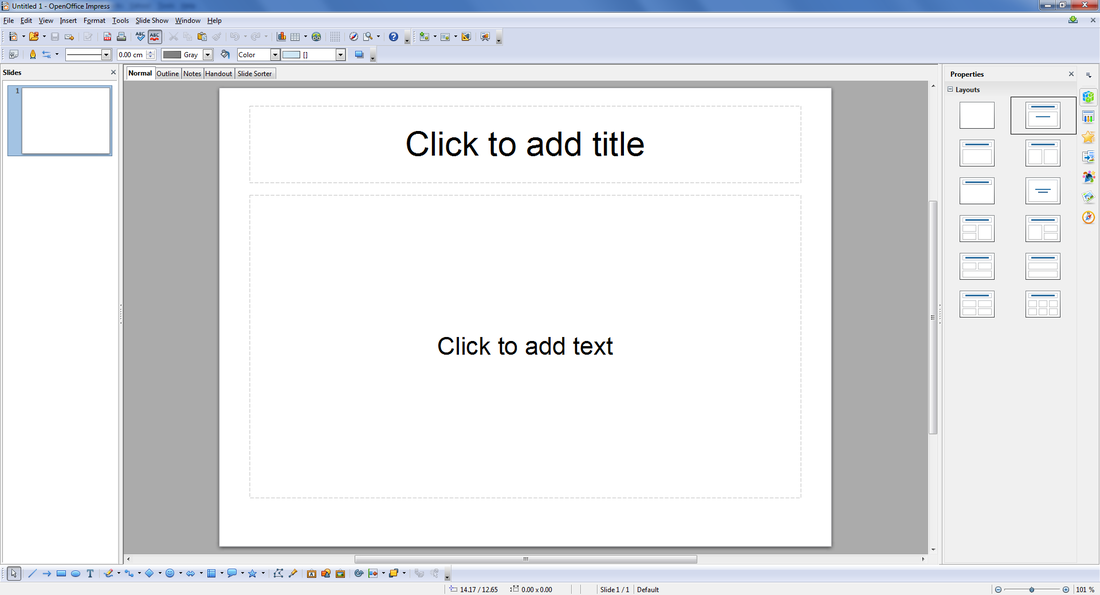
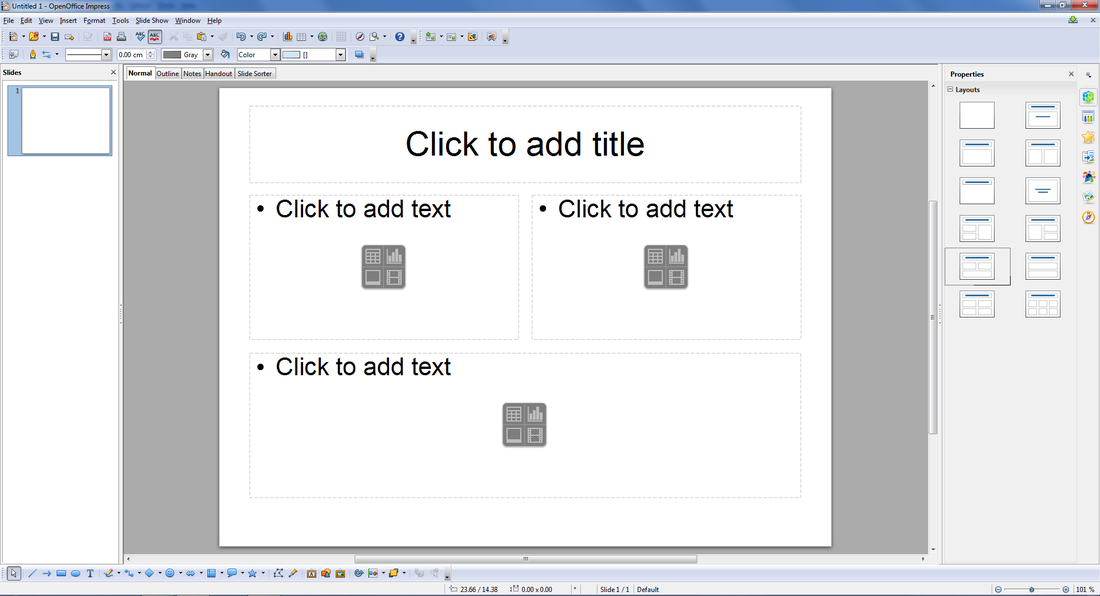
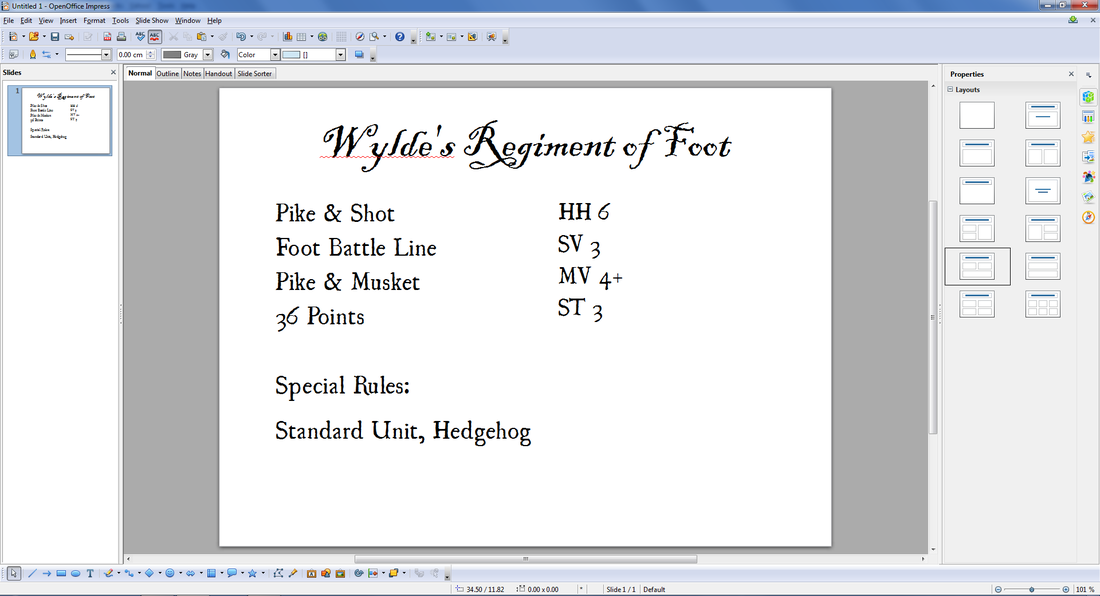
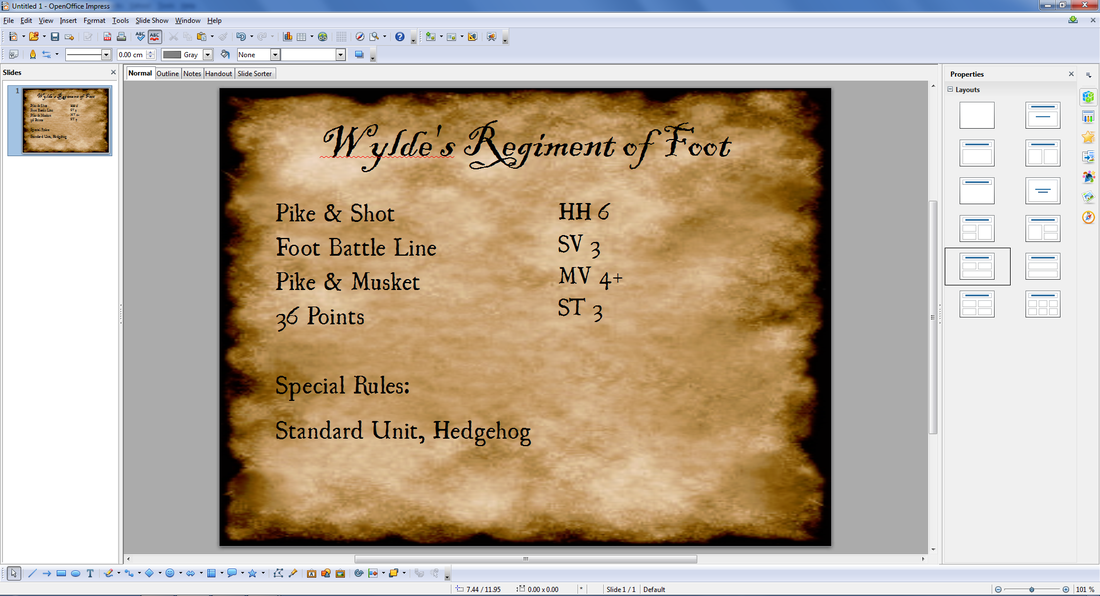
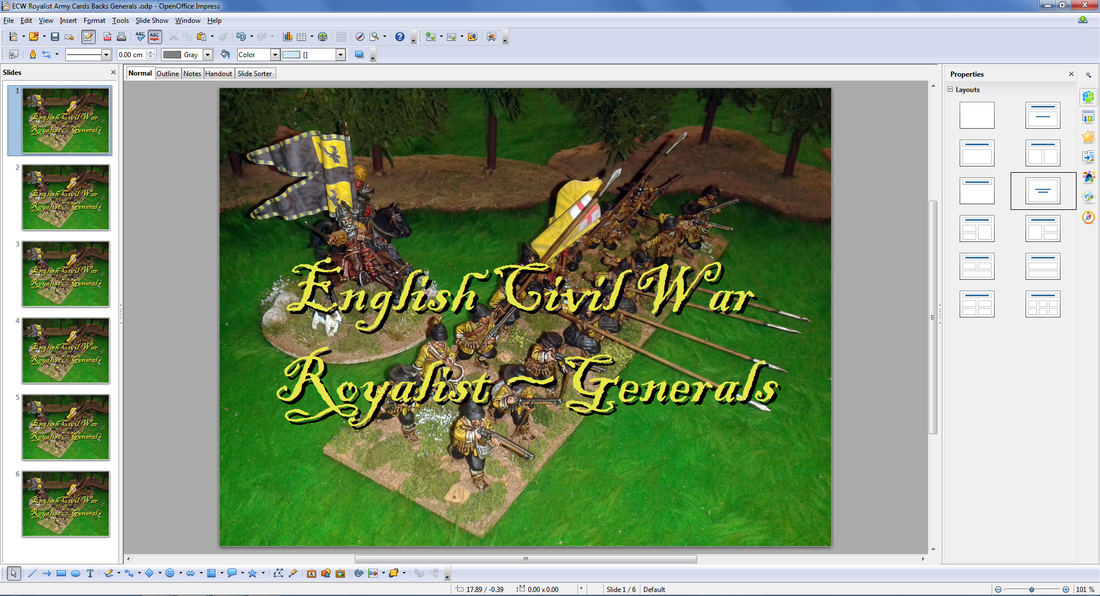
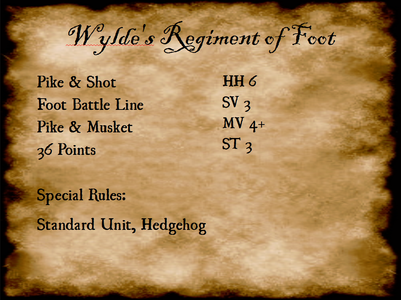
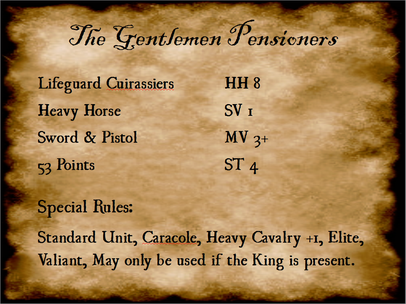
 RSS Feed
RSS Feed